How to Allow Southern Charm Wreaths in Your Allowed List
Never miss another email, notification or feature release announcement again.
The best way to make sure the emails you really want to receive don’t get sent to spam is to allow the addresses from the people and companies you know. To ensure your important emails are delivered to your inbox, you can add Southern Charm Wreaths' email address to your inboxes allow list, also known as Approved or Safe Sender list.
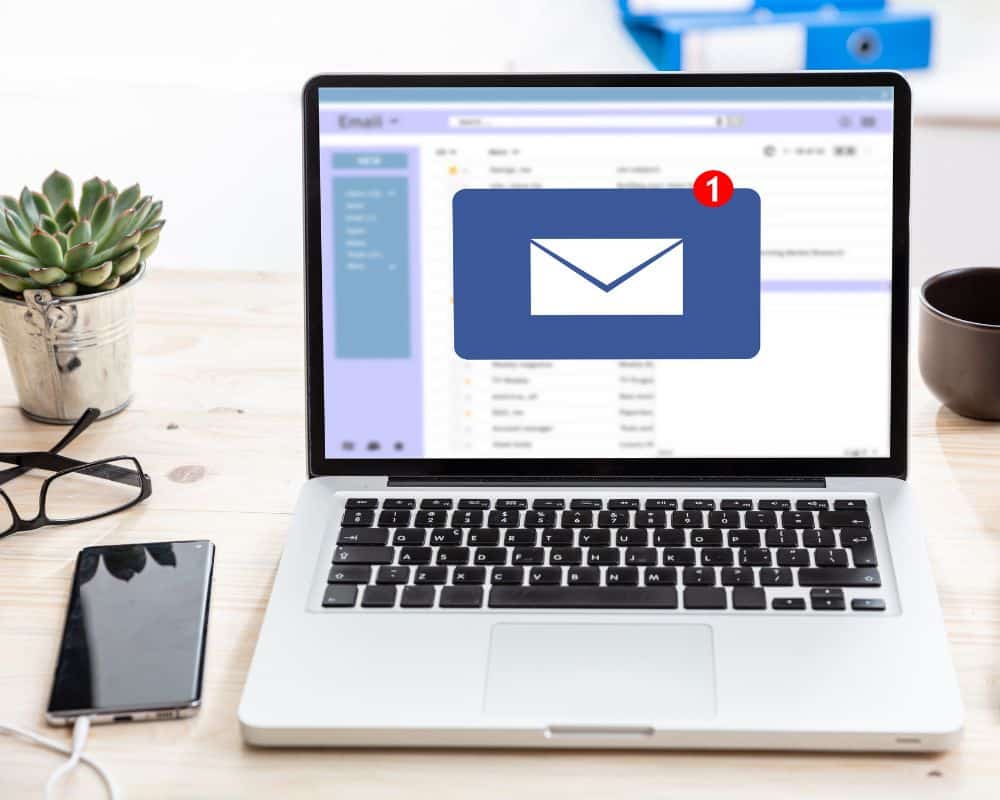
Which platform do you use?
Gmail
To make sure Gmail never filters Southern Charm Wreaths' email as spam, all you have to do is mark the conversation as important and add us to your contacts list. Gmail may mistakenly send a message from us to your spam box. If this happens, open your spam box and the message from us. At the top of the email there should be a button that says “Not Spam.” Clicking that will make sure you continue to get our messages in the inbox.
If that doesn't work, you can try the following:
- Open Gmail, click the Settings icon from the menu → Settings.
- Click Filters and Blocked Addresses → Create a new filter.
- In the “From” field, add either the email address you want to allow or the domain. For example, [email protected] or @southerncharmwreaths.com.
- Click Create filter then select “Never send it to Spam.”
- Click Create filter again to finish the process.
Outlook
- Open Outlook and go to the “Home” tab.
- In the “Delete” group, click Junk → Junk E-mail Options.
- Go to the Safe Senders tab and click Add.
- In the “Add address or domain” dialog box, add the email address or domain name you want to allow. For example [email protected] or @southerncharmwreaths.com.
- Click OK and confirm the email address or domain appears in your safe senders list.
Apple Mail
- Click Mail → Preferences → Rules.
- Click Add Rule.
- Add “Allow Southern Charm Wreaths” in the description field.
- Set the first dropdown to “any” so that your first condition says “If any of the following conditions are met.”
- In the next two dropdown menus, add “From” in the first, and “Ends with” in the second.
- Add “@southerncharmwreaths.com” in the text field after “Ends with.”
- Set your dropdowns to “Move Message” to the “mailbox:Inbox:” in the “Perform the following actions” section.
- Click Ok.
Aol Mail
- Click Contacts on the left side of your inbox.
- Click the New Contact icon and add [email protected].
- Click Add Contact at the bottom.
Yahoo Mail
- Go to the “Settings menu” and click Settings.
- Click Filters → Add.
- Add either the email address or domain name you’d like to allow. For example [email protected] or @southerncharmwreaths.com.
Microsoft
Steps apply to Outlook.com, Hotmail, Live, or MSN
- Log in and click the gear icon in the upper right hand corner of your screen. At the bottom of the menu, choose “See all Outlook settings.”
- Choose “Mail” then “Junk Email.”
- Click “Add” below Safe Senders and domains. Add southerncharmwreaths.com and hit save in the lower right hand corner of the screen.
